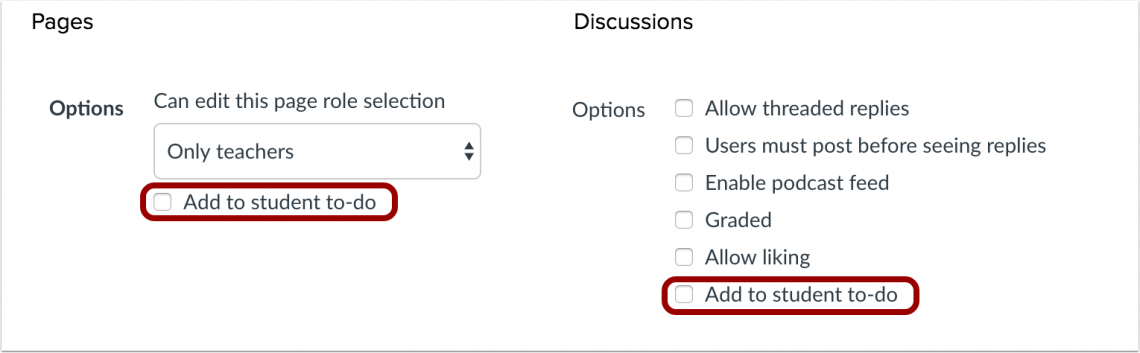Instructors have often asked us, "How can I add a due date to a page in Canvas?" Luckily, now we can answer, "It's easy!"
Pages and non-graded discussion boards finally contain due dates. It's always a good idea to add a due date whenever possible. Due dates cause items to appear on Canvas course syllabus pages, students' calendars, and now the new student To Do dashboard. Previously, only graded material could contain due dates in Canvas, but it makes sense that instructors would want to provide dates for non-graded material (like readings, instructions or a list of links) as well. The benefit for students is obvious -- they'll be able to prioritize work and have a clear understanding of when they should address specified tasks.
Add a Due Date
To add a due date for a page or a non-graded discussion, navigate to the respective creation area in Canvas. Under options, check the box next to "Add to student to-do." A date field will appear that will allow the instructor to enter a date and time.
A few things to remember:
- If an item is differentiated by student, section, or group, the item will only display in the to-do list for students who have been assigned the item.
- All non-graded items will display in the calendar for the course. However, to-do items currently cannot be edited from the calendar.