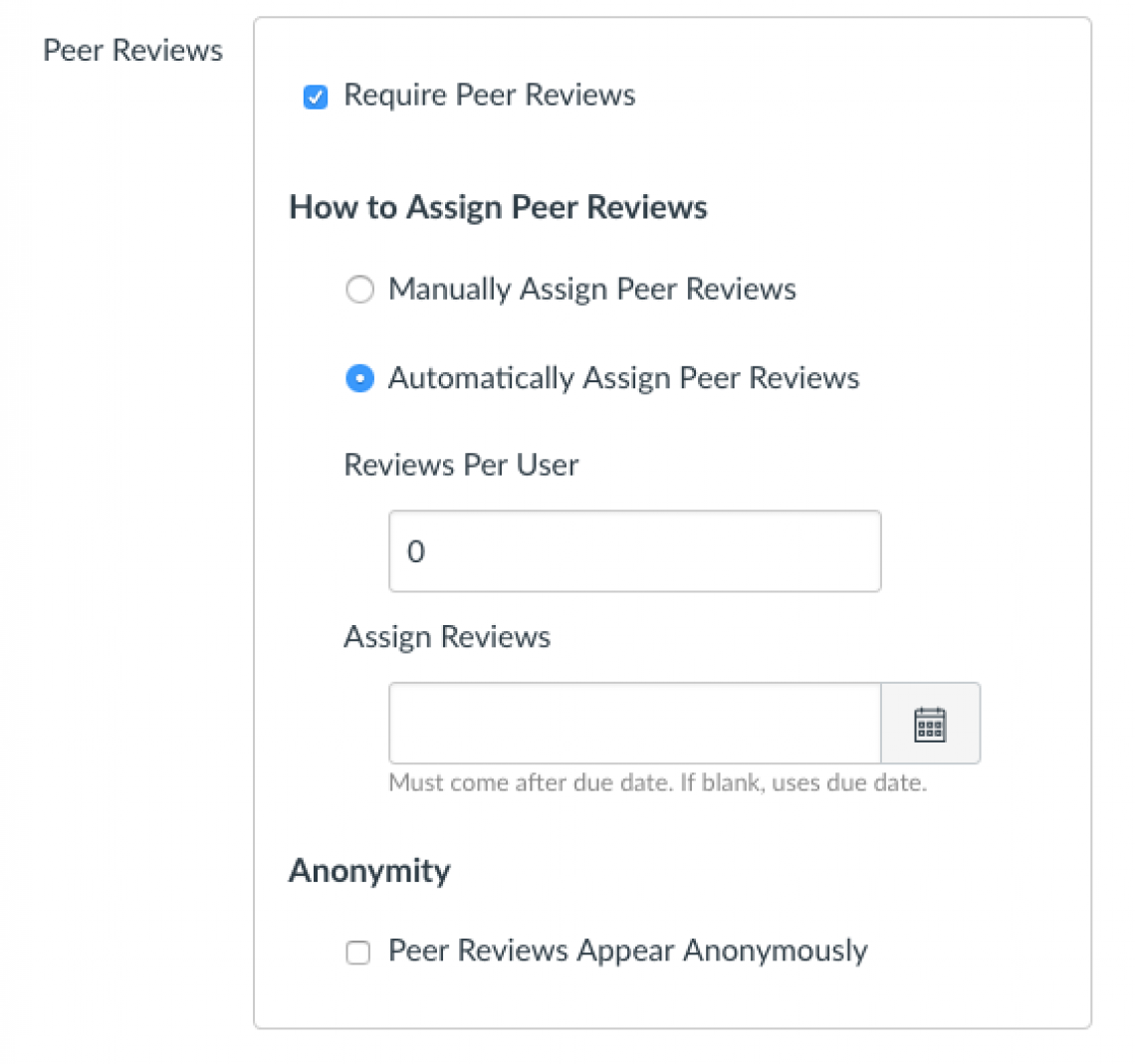Assigning students to review each other’s work has many advantages, both for the student completing the review and the one receiving the feedback. The student who reviews their classmate’s work benefits from learning new content and observing the quality of the work of their peers and thus improving their own work. They gain experience providing thoughtful, critical feedback.
The student receiving the feedback begins to see a wider audience for their work than just the instructor. They also gain comfort around receiving feedback from a peer (that’s a beneficial life-skill in and out of the classroom). Peer reviews can help the instructor as well, they can speed up the grading process and help provide another point of view.
Canvas makes distributing students’ work to peers and gathering feedback easy, but it’s necessary to provide the tools the students will need. Tips for creating successful peer review assignments include:
- Clear requirements – obviously you’ll want to let the students know the specifics of the assignment and exactly what’s expected of them.
- A rubric – this is helpful to the student completing the assignment, as well as later on, when they review their classmate’s work.
- Knowledge of the type of feedback they’re expected to provide. Be clear with your students about what you want them to address, and how. Give them the tools they need to provide constructive criticism.
- A timeline – timeliness is important in the peer review process. If an assignment isn’t turned in on time, it risks being left out of the peer-review process.
Creating a Peer Review Assignment in Canvas
To create a peer review assignment, go to your course and start to create an assignment as you normally would. On the Assignment page, you’ll see an area for “Peer Reviews” and a box next to “Require Peer Reviews”. Checking that box will expand the options.
Select whether you want to manually assign the submissions or allow the system to assign them automatically. Unless there’s a specific reason you really want to control this, save yourself some time and let the system do it for you. Select how many reviews each user (AKA: student) should complete.
Enter a date on which the reviews will be distributed under “Assign Reviews”. Obviously, this date must be after the initial due date, when the assignment itself is due. TIP: If you have the luxury of time, leave a grace period here to allow for late papers.
As instructor, you have the ability to choose if the reviews appear anonymously. If you select to have the reviews appear anonymously, the students will not see the names of the person they are providing feedback for, nor will they see the name of the person who has provided the feedback. The instructor, naturally, maintains omniscient power over all content in their course.
Students will find the submissions they are to review on the Canvas page for the assignment. Feedback is immediate. As soon as the complete their review, the original student will see the feedback on their “Grades” page in Canvas.
More information on creating peer review assignments in Canvas.